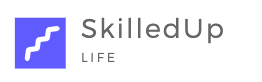- Home
- Company User Guide
Company User Guide
Navigation
Not clear?
If the guidelines are not clear, please reach out via Chat, Contact or emailing. Thank you for joining SkilledUp Life.
Contents
Guide covers:
- Subscriptions
- Registering for an account
- Login
- Dashboard
- Update Profile
- Posting the first Opportunity
- Posting subsequent Opportunities
- My Plans
- My Opportunities
- Opportunities Applied
- Shortlisted Volunteers
- My Messages – Volunteer Engagement
- Volunteer Alerts
- Account Management
1. Subscriptions
SkilledUp Life is free to Techcelerate tech companies. Monthly subscription of £25 applies to all other tech companies. We are also grandfathering pricing for you. See Pricing for more details.
Process to follow:
- Register for an account.
- We will review your account to make sure your company is a tech company.
- You will be asked to subscribe for £25 monthly subscription plan.
- Once subscription notification is received, your account will be approved.
- Payments are collected by Stripe on our behalf through SuperPay.
- You can complete the company profile and start posting Opportunities immediately thereafter.
2. Registering for an Account
After you have selected Register from the top menu, please select Company (the top right tab) to register for an account.
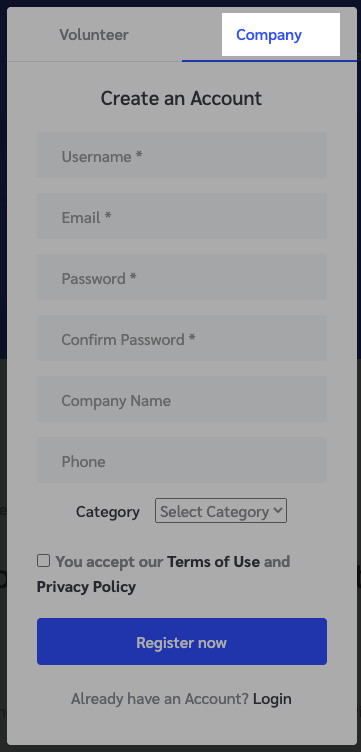
Once we receive notification of your account registration, we will:
- Review your registration to ensure you represent a tech company.
- Upon satisfactory review, we will advise you to subscribe.
- Once we receive notification of your subscription through SuperPay, we will approve your account.
- You can login to your account and start using it immediately.
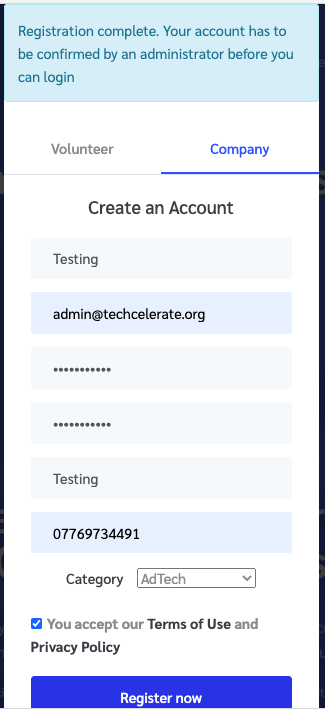
3. Login
Please select Login from top menu.
4. Dashboard
You will be taken to the Dashboard upon login.
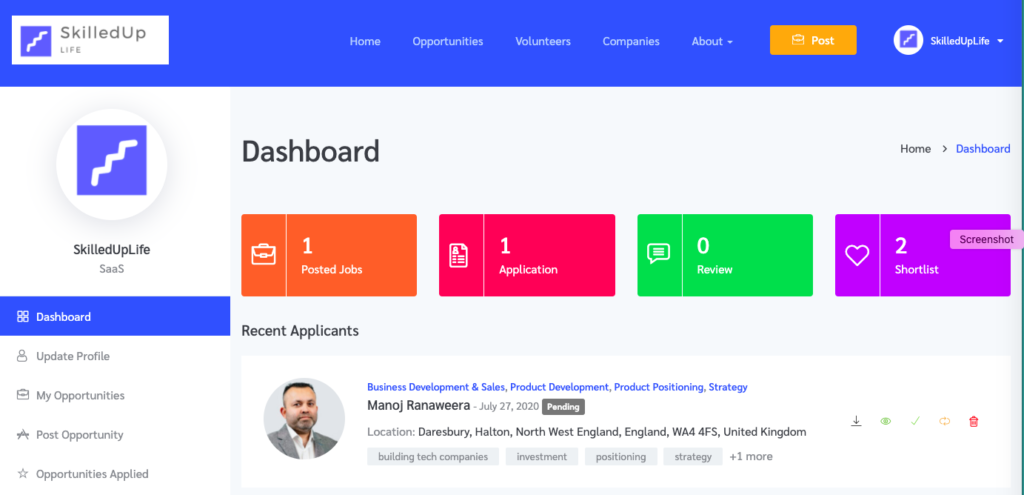
Top right menu will give you quick access to:
- Dashboard
- My Messages
- Logout
Left sidebar will give you access to:
- Dashboard
- Update Profile
- My Opportunities
- Post Opportunity
- Opportunities Applied
- Shortlisted Volunteers
- My Messages
- My Plans
- Change Password
- Logout
- Delete Profile
5. Update Profile
Select Update Profile from the left sidebar to enrich your profile. Please complete the Profile immediately after login.
Please complete all the fields to help Volunteers make informed decisions when considering your Opportunities.
Do explain the problem your tech company is solving or trying to solve, it’s mission and where you are in your journey.
Please explain the challenges you have, and how Volunteers can make a positive difference to your tech startup.
Please do not promise financial compensation, future employment, contract work or benefits in kind. This is a Volunteer Market Place and not a Opportunity Board for paid work.
6. Posting the first Opportunity
Please select:
- Post Opportunity from the left sidebar.
- Select Get Started button.
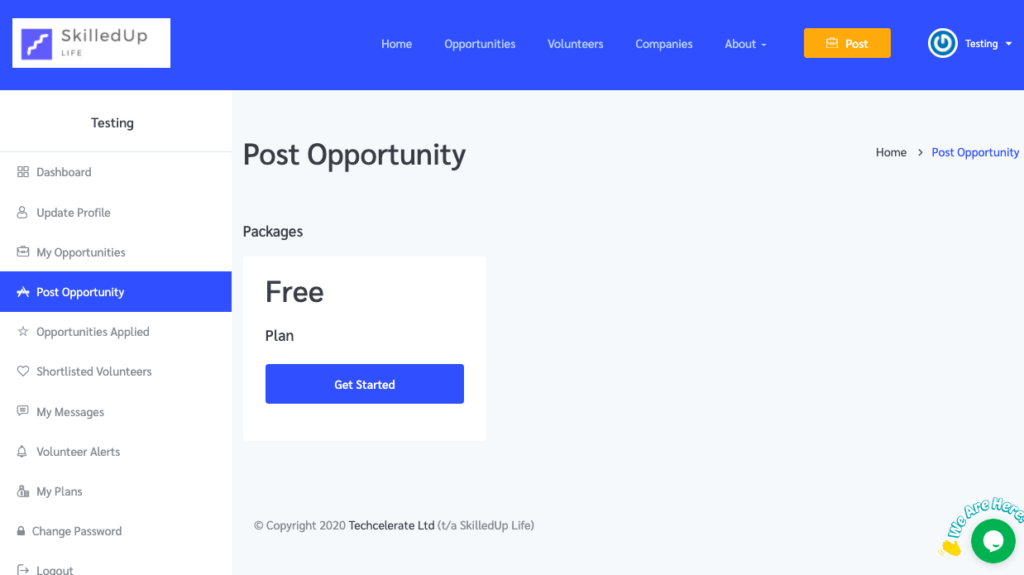
- Complete the Opportunity form.
- Be as descriptive as possible.
- Please do not promise compensation, future paid work or any benefit in kind. This is a requirement of UK legislation under which we operate.
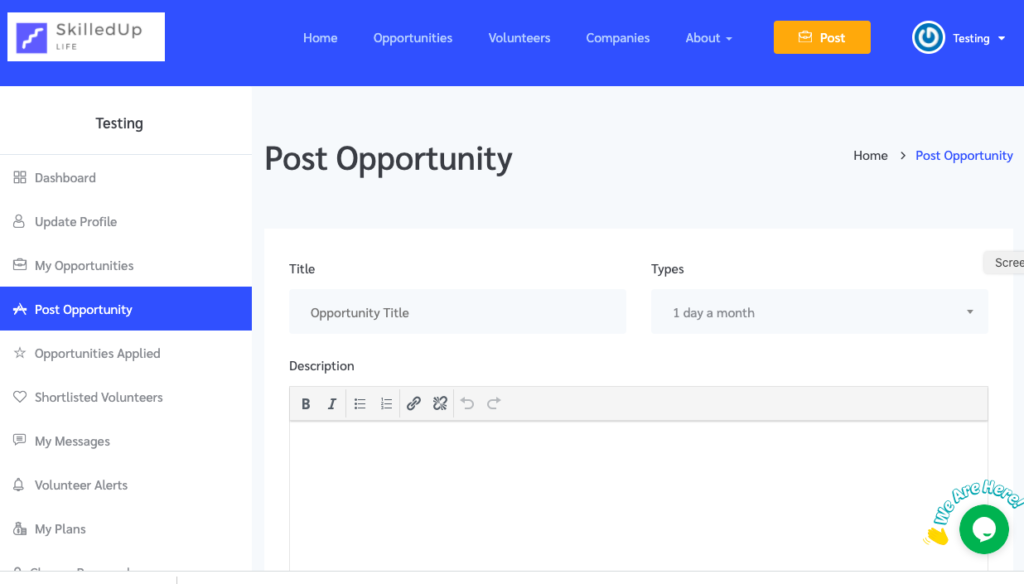
- Select Save.
- Complete the Checkout form with your address details.
- Ignore coupon promo code.
- Accept terms of use.
- Save.
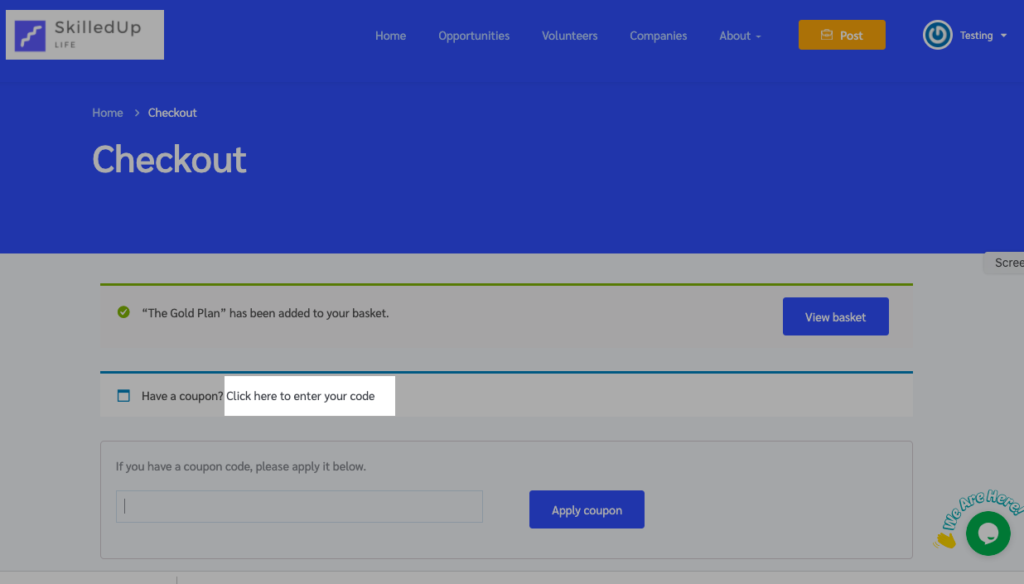
7. Posting subsequent Opportunities
- Select Add Listing to post the next Opportunity
- Do not use Get Started button again.
- If you do, don’t worry. No damage would be done, except more work for you.
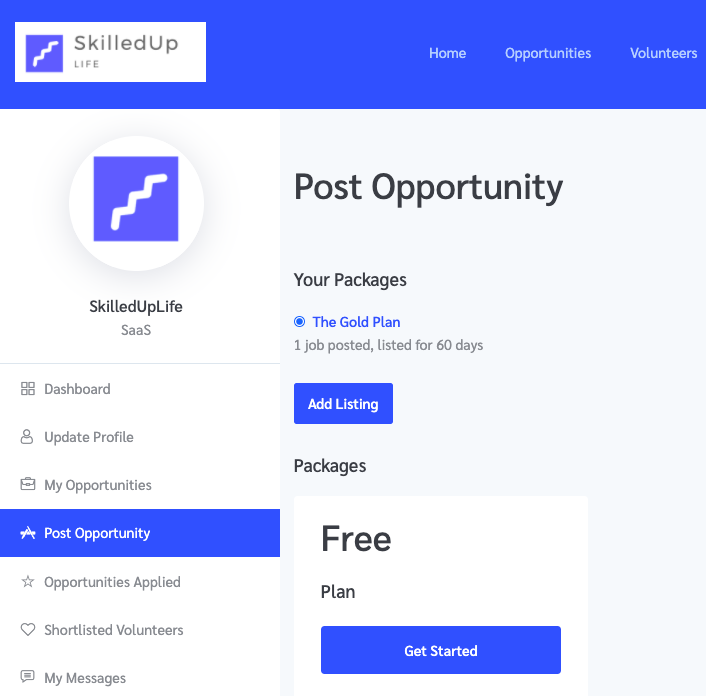
8. My Plans
My Plans display pricing plans you have subscribed to. At present time, there is only one plan. We are protecting pricing for you through grandfathering.
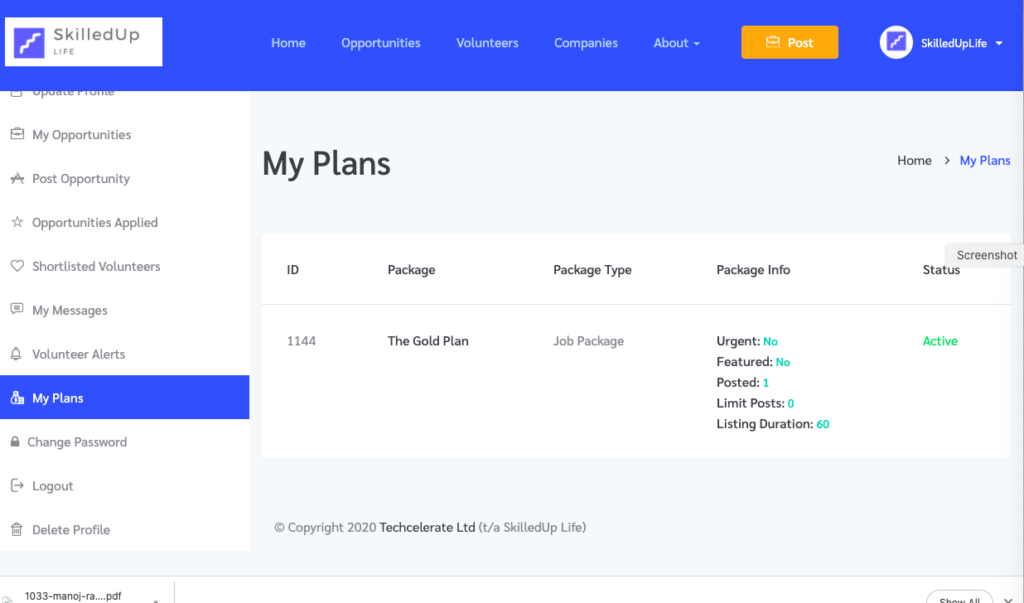
If you have selected Get Started instead of Add Listing after the first time, you will see multiple plans registered against your account as below. Again, nothing to worry here.
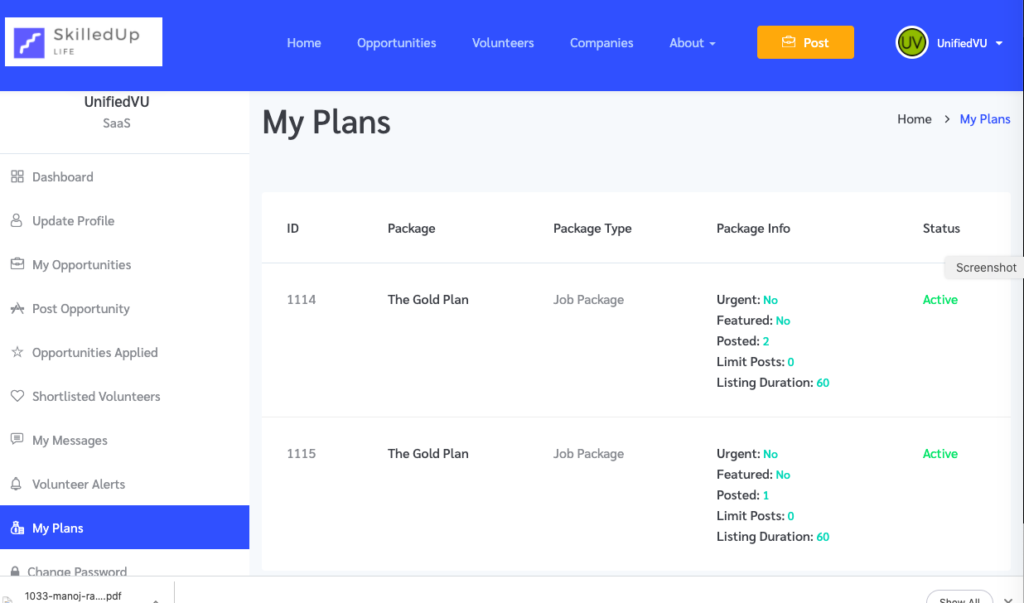
9. My Opportunities
My Opportunities will display your existing Opportunities.
Functionality includes:
- Select and edit an Opportunity.
- Mark an Opportunity as filled.
- Delete an Opportunity.
- Filter by searching when you have a large number of Opportunities.
- Order display of Opportunities.
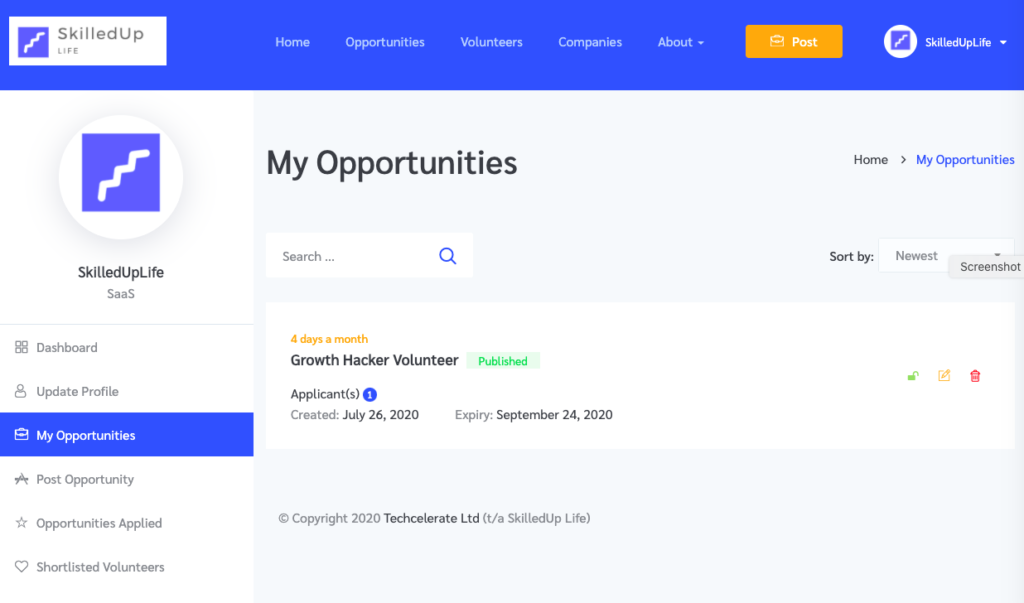
10. Opportunities Applied
Displays Volunteers who have applied for your Opportunities.
Volunteers will be displayed against each of your Opportunity.
Functionality includes:
- Download the Volunteer Profile (this is called CV elsewhere).
- View Volunteer Profile.
- Approve Volunteer.
- Reject Volunteer.
- Remove Volunteer.
- Statistics against each Opportunity.
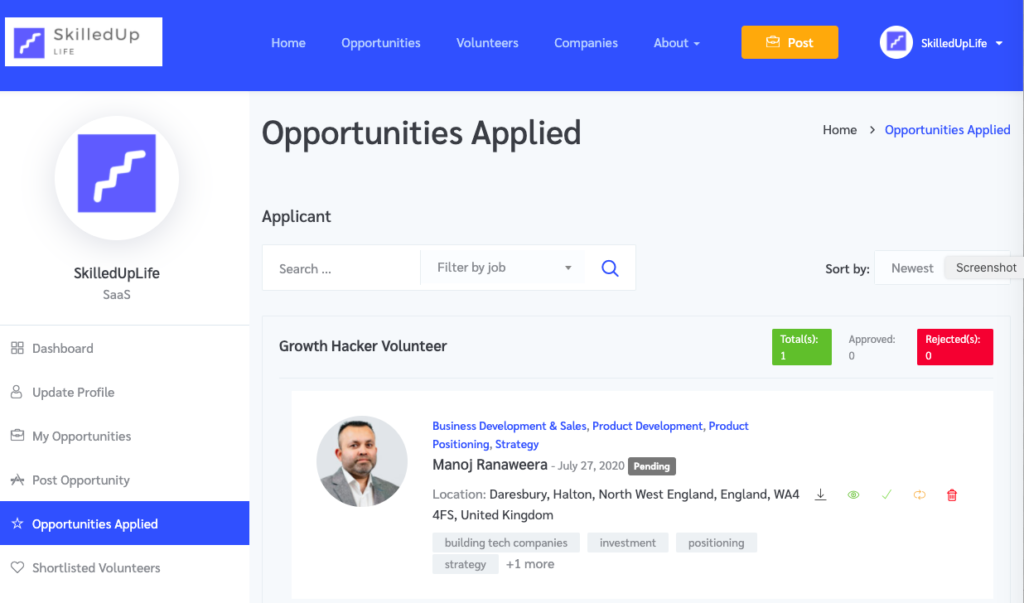
11. Shortlisted Volunteers
Search for Volunteers. Once you find the Volunteers who matches your Opportunity needs, click on the heart icon to like them. They will now appear under Shortlisted Volunteers.
Functionality includes:
- View Profile.
- Message.
- Delete Volunteer from Shortlisting.
- Filter list of shortlisted Volunteers via search.
- Sort by newest or oldest.
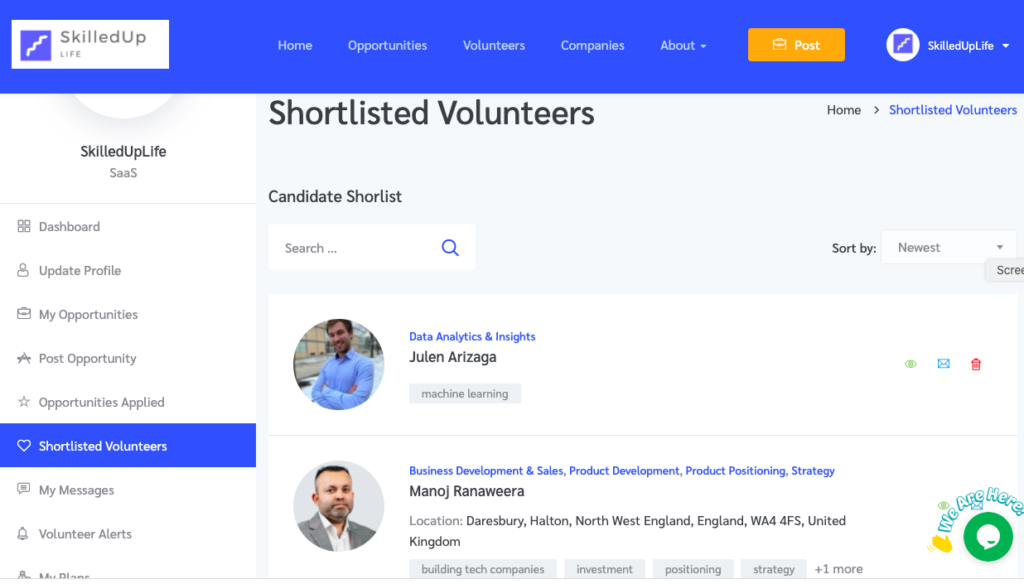
12. My Messages - Volunteer Engagement
Once you have identified a Volunteer for engagement, you can initiate a private chat by clicking Contact Me on Volunteer’s Profile.
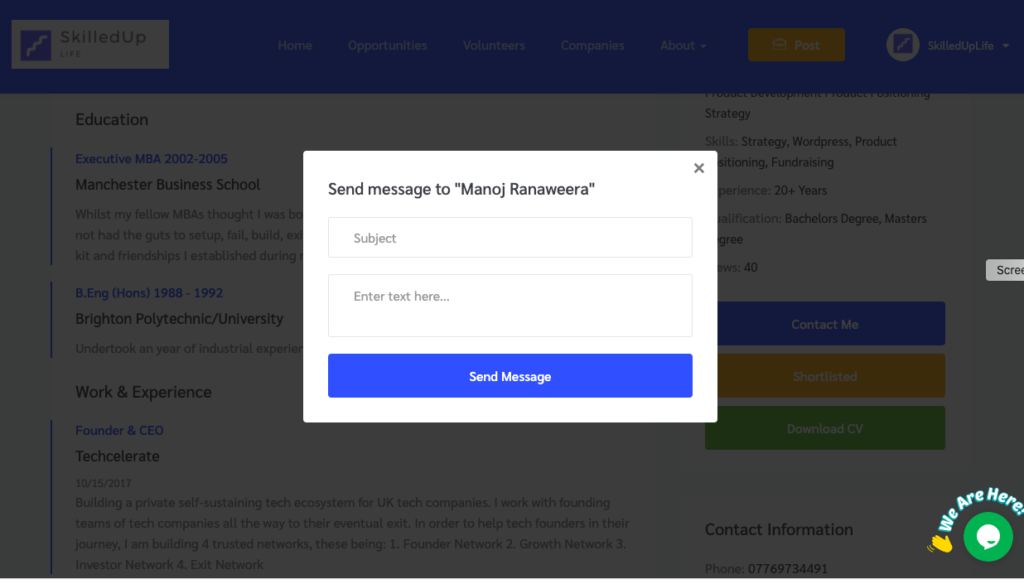
Visit My Messages on the Dashboard to find and respond to Messages.
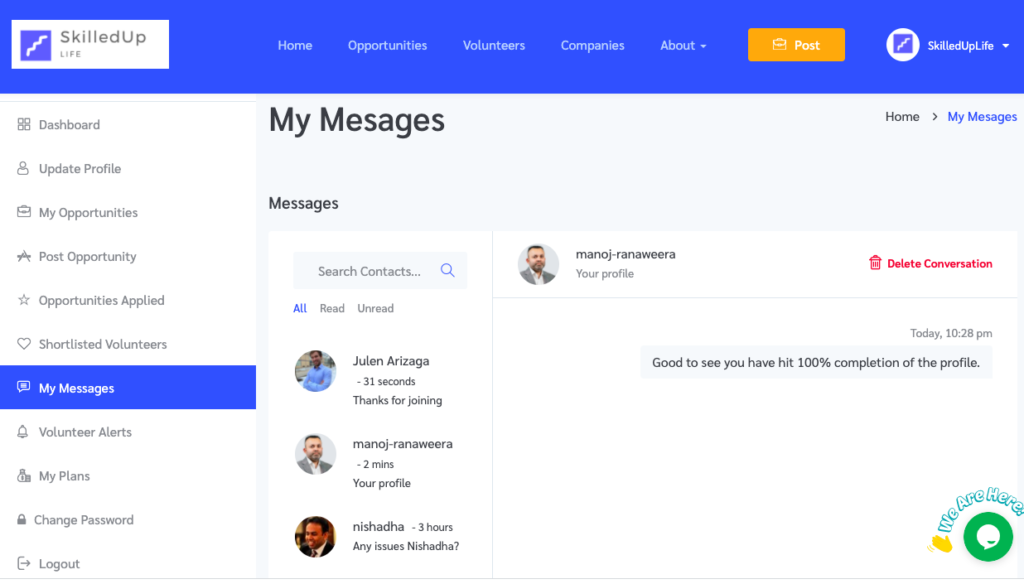
Please login and visit the Dashboard regularly to keep up to date with your messages.
Functionality includes:
- Filtering messages via searching when you have many messages.
- Filter by Read and Unread to home into messages quickly.
- You can also delete conversations with a Volunteer.
13. Account Management
Account management functionality includes:
- Change password
- Logout
- Delete Account
Please note if you delete your account by mistake, we do not have backups to resurrect it.
Please reached out through Chat, Contact or Email with your feedback.